Using Google Calendar to track your appointments and invite others to participate in meetings and other events.
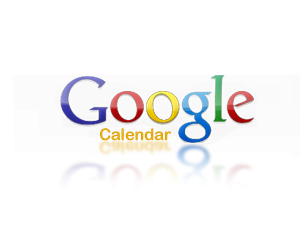
There are different ways to access Google Calendar. We are going to review three of them.
1) Writing the address in your browser's URL box.
https://calendar.google.com
Once you are signed in you will be redirected to the Calendar, which you can use not only to keep track of your events, but also to maintain your different event's calendars and share the events with your Team members or other people by inviting them to meetings or other events.
2) Accessing your Google account and then clicking on "Calendar".
Within your Google Account, you can access all the Google Apps by clicking the "grid" icon (an array of 9 dots next to your name) on the top right corner of your browser. Just choose calendar and you will be able to find all your events and appointments in there.
3) Exporting your calendar to a Word document to copy & paste it in your own, personal documents.
The following link will allow you to download a tool that lets you export your calendars and use them within a Word document. It is useful to print your events or just to keep track of all of them in a simple way by exporting the calendar on a daily basis so you can find out if anything has been updated since you last logged in to check the calendar.
https://printmycal.wordpress.com/
There is a web-based app that you can use online:
http://www.printmycal.com/
or you can download and install the app so you just need to set it up once and use it as many times as you want:
http://txnetstars.com/printmycal/printmycal-install-1_3_2.msi
Please watch the video to know how to install and setup the app on your laptop:
Comments
Display comments as Linear | Threaded